The next post in the Streamlining series will cover the great cloud application Dropbox & a little bit about OR Codes.
If you thought TLDR (Too Long Didn't Read) then at least check the bottom about referrals under the Note Bene.
Dropbox has a video as well. You you can sign up after download or do it before hand..
Download for Mac, Windows, Linux, Iphone, Ipad, Blackberry, and Android
QR(barcode is here for android). QR codes can be used for links and then scanned by a phone's barcode scanner. This helps you get a link on your phone without having to tapity tap on your touchscreen. You can make your own here. There are many readers but they are available on all smart phone platforms, including blackberry and Symbian.
Dropbox is a fantastic service very similar to Amazon Cloud Drive or Apple iCloud. I haven't tried those other services and I am sure there are more. However I know Dropbox and it is a great service, but what I am talking about here is more a recommendation of the concept rather than of the service itself.
I just looked at amazon cloud drive, look into them too because they offer 5 GB of storage free, without having to signup for a new account. From what I can see this is not available on smart phones. Unless you use the amazon cloud player for music.
Anyway...
Dropbox allows you to save up to 2GB (Gigabytes) on their cloud server for Free. You set up a folder on your computer(s) and smart phones. It also sets up storage in the cloud. Then you put any file you want to be available in any of these places you simple move/save your files in the folder on your computer(s) or smart phone(s).
How this helps you:
This means that for the most part, you will never need another flash drive. 2 GB is large enough for you to save pretty much every article Dr. Aune or anyone posts on Moodle and any paper you write for anything for pretty much the whole semester.
Downside is that you need internet connection to download it. The program also runs in the background on your computers which takes up some of the Memory (RAM) and contributes (minimally) to slower speeds.
Instructions:
The ones on the website are very simple so I'll have you follows those. They are on the download link.
Window's users, there is just the extra step of of clicking the set up file after you download it.
Put on anything you own that can possible have it.
In addition don't forget that you can upload a file from the browser, just like uploading to Moodle or Google Documents.
Making the Most: I recommend you make this your main documents folder. This way is your on a desktop and your power goes off, your still protected. Even on a laptop if it crashes you'd still be covered. If you cant get to your computer some how, your files are there.
This mainly helps you by never having to move the files manually. This way you won't accidentally not have an important paper on Dropbox.
Mobile Application: The way the mobile applications work is different. It doesn't run a background program like a computer nor does it automatically download the files. It is downloads upon request. This means if you open up the the file on your smart phone, it will first download it. So if you up at PLTS and you only have your phone but need to get that form to Chris Evans you might have some trouble.
Note Bene: you can get more space if you get people to sign up through referrals. I'll post this on the main Blog page as well but click this link http://db.tt/A2GPzOMS, and I get free storage if you sign up :D. However if you sign up and spread the word you too can increase you storage. This works for up to 8 GB.
Enjoy
When the Printing Press was essential to the spread of the Reformation. Computers and the Internet have that same effect. Many are intimidated by these tools. Any even more are not using them to their full potential. Here I hope help people, especially the PLTS utilizing these tools to improve their ministry. I will answer questions with detailed visual instruction and from time to time post some tools that help you make the most of your Mac, Windows, Linux Computer or Smart phone.
Questions
I am always open to answering questions, feel free to email me.
Next post will be about how to use Facebook for outreach. Also enjoy the new format that makes sure that new posts will be centered around ministry and instructions will be available on separate pages.
Subscribe to:
Post Comments (Atom)
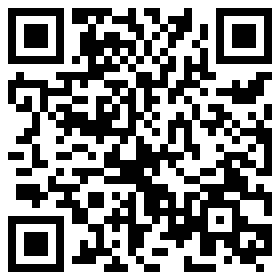

No comments:
Post a Comment