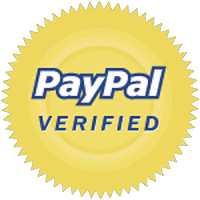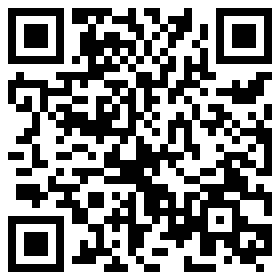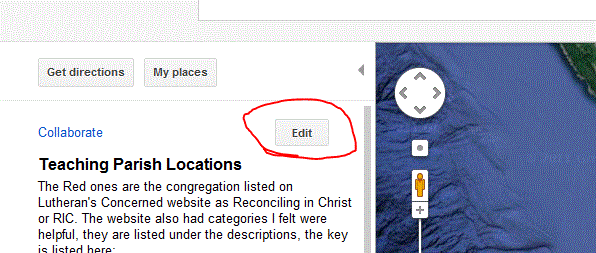On the use of Projector screens:
Some of you may know my feelings about projector screens, however that is not the point of this first post in the new series of Possibilities of Tech in the Worship Space.
The fact of the matter is that there are a lot of exciting possibilities with this form of worship direction. However a poorly done projector screen can sour people on the possibilities of projector screens. Most of the time it seems that the reason people run away from technology, or pretty much anything, is bad experiences. Everyone has that place they won't go back to because they found a hair in their soup or got food poisoning. Although it may have been an isolated event, one could admit the possibility that it was a one time thing and eventually might go back.
So lets take a look at what can make or break the usage of projector screens in worship.
1. Positioning
In simple terms of pictures:
Doing it right
This is beautiful. All be it costly, the projector screens are incorporated as apart of the church. They are not sticking out as though they were placed there as an after thought.
It is not out of the way and awkward for the most part, nor does it obscure the altar. In European western churches, such as us Lutherans, we have more of a challenge in trying to work around traditional appointments. Baptists and other "low church" traditions don't have as much to worry about.
This example has a nice compromise between the easy of sight and reverence to the space. While two screens have a lot of benefit for the worshiper, they can draw people away from the main event. The LBW's Manual on the Liturgy identifies the Eucharist as the central event of worship, so one might be careful about where your screens draw the eyes. It might be good to shut them off during Eucharist. A single screen may be impractical for large churches, but it creates a unity of sight that even hymnals can't achieve.
Doing it Wrong

Although this may not be the permanent position, it demonstrates everything that can go wrong in screen placement. It blocks everything beautiful about this space. It creates space within a space. The beauty of this sanctuary is neglected. It is however, an example of screen integration with an older sanctuary. The other picture showed seamless integration while this one does not have that ability.
In this placement, the screen takes the place of the altar. One needs to ask "How does this reflect on our liturgy?" One must keep in mind what is the central event of worship? For a traditional Lutheran worship, and probably modern ones, this is the Eucharist.
So far we have some basic principles to consider:
- Can it be seen easily?
- Does stick out like a sore thumb?
- Where is the focus of worship after the screen is introduced?
- What does the screen obscure?
- Is the screen properly utilizing the space?
2. Worship leaders and the Screen
The Worship leaders should never use the same screen as the worshipers.
I'm sorry, this is an absolute. It kills any sort of flow if the worship leader keeps looking over his or her shoulder to check his or her lines. Simply: Don't do it!
Image with me if you will, if your pastor kept running down to check your hymnal for the words of institution. Your Pastor would never do this. In the same way your Pastor or worship leader should never be using the same screen as the congregation. It's distracting. Unless they are beginning at the back of the sanctuary before a procession.
Solutions:
Lets take a page out of the newscaster's hymnal.
First of all, yes that is an iPad teleprompter. Pretty sweet! And a good, possibly more cost effective plan.
At Holy Shepherd in Newark California, they had this concept in practice. I was amazed, the congregation was using the projector while the Pastor had the teleprompter in the back.
The result was one that was even better than the usage of the service book at the altar. Now the pastor wasn't looking over her shoulder, nor staring down into a book. She was looking toward the congregation. It made for a very charming worship experience.
So what a congregation could do:
- At the very least, the leaders should continue to use the text instead of looking over their shoulder. This has the benefit of being cost effective for the church can not afford a teleprompter or similar device in addition to a projector and projector screen.
- Create a superior worship experience with a teleprompter, projector or no projector. Whether you have a projector screen or not, this is a great idea. If a church can afford it, I recommend this before your church invests in a projector screen. Hymnal or no hymnal, this can create a great sense of intimacy and welcome.
- Worship leaders should never look over their shoulders. Period.
3. What is lost and what is gained?
Pros: Cons:
-Worship is easier to follow, I don't think
this was ever contested -Perhaps a distraction, does it make
this was ever contested -Perhaps a distraction, does it make
worship into television or some sort of show?
-Saves paper, greener is better
-Done well, it can be great boon -Done poorly, it can destroy the experience the experience
In the end, is a projector screen more distracting than a hymnal? We go from everyone staring into their own books, to everyone staring at the same screen. Is that really worse than hymnals? I still prefer the hymnals, more on a point of church unity, this being a very first world appointment. However one can see the great benefits that come with proper use of a projector.
I put these things forward for you thoughts. Please comment with your insights, thoughts and challenges.
Next week: #2 in the series on the Bad PowerPoint presentation.
This does reflect the thoughts and views of the author and the blog.
Rant: In general, I object to an implied superiority of one medium being superior to another. Each medium has its own strengths and weaknesses. Written word can provide a depth that movies can't. Movies can create vivid imagery that is impossible for a book to do. No matter how good your imagination is, you can't make it more clear than a movie can.
This nonsense resistance to eBooks is an affront to human progress. On the one hand we destroy our earth with waste and air pollution, then on the other hand we object to measures that could greatly decrease our waste.
Some object because they can't mark up eBooks, which is untrue. Most eReaders have note and highlighting functions. It is true that they are not as easy to use with physical books, but there is still note taking capability.
Then this is encouraged with the nonsense of citing electronic sources differently from their physical equivalents. If I go into archives of journals and pick an article, do I get different content than if I went onto the database and got it that way? I don't think so. Yet prejudice is created hindering progress over stupid things like that.
I get distracted by bad fonts and poor spacing. If a book is laid out in such a way, I can't get through it. With flowing eBook text, I can spoil my eyes. Nice big fonts, even though I don't need glasses, why strain? I get my favorite font, Georgia, the one I use on this blog. Nice big spacing so my eyes don't jump from line to line. Nothing could be better.
end rant